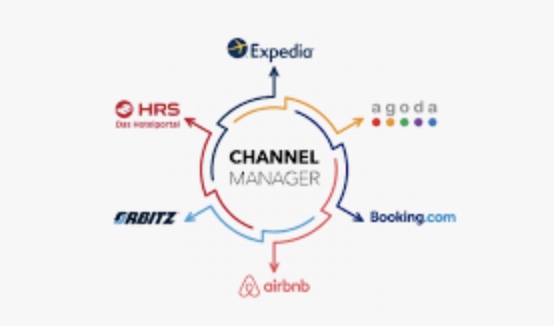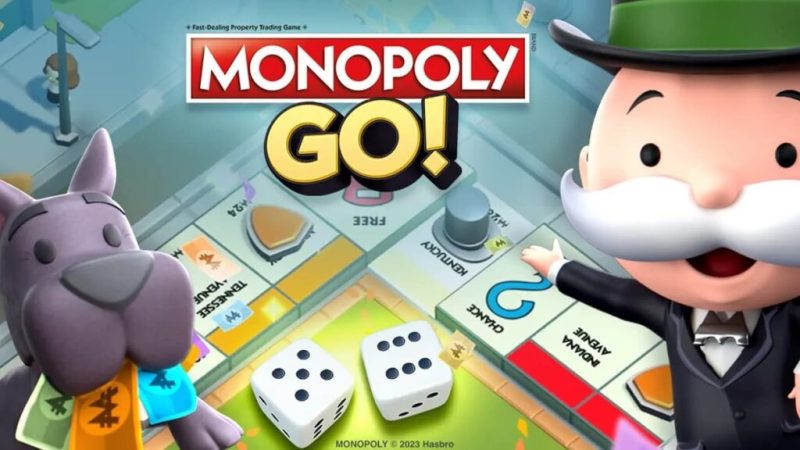ChatGPT not working: how to fix it?
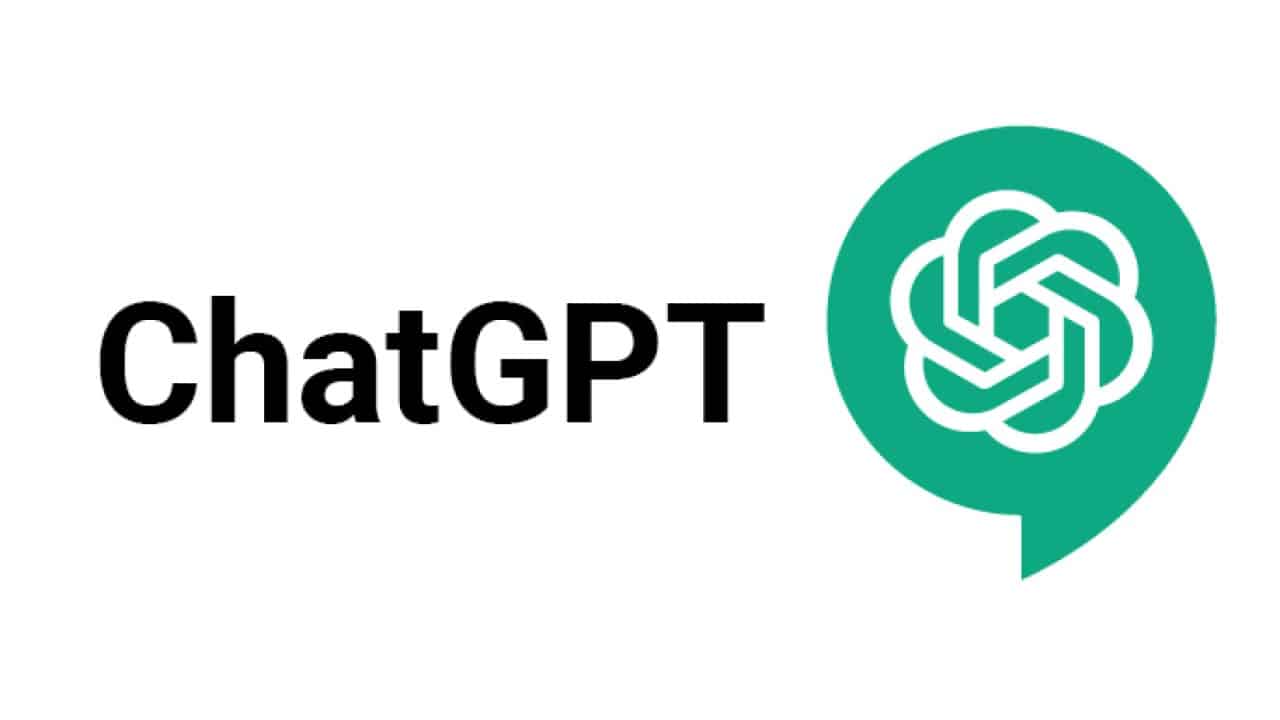
|
Getting your Trinity Audio player ready...
|
Whether you’re a new ChatGPT user or have been using it for a while, you have likely encountered bugs, which is why you’re here. These bugs and malfunctions do not go unnoticed by users worldwide. Regardless of the issue you’ve encountered, chances are others have faced it too at some point.
In this article, you’ll find some common ChatGPT bugs and troubleshooting solutions, as that’s likely what you were searching for.
Quick Solutions to Troubleshoot ChatGPT 3.5, 4, or 4o
Don’t feel like reading the entire article? Here’s a summary of the most common causes of malfunctions and the solutions to implement!
Disable Chrome Extensions
Third-party extensions can sometimes interfere with ChatGPT. Disable them to avoid conflicts. To disable a Chrome extension:
- Launch Google Chrome.
- Access the menu by clicking on the three vertical dots in the top right corner, select “More tools” then “Extensions.”
- Disable the desired extension by toggling the switch from “Enabled” to “Disabled.”
- For a complete Chrome reset, type “chrome://settings/reset” in the address bar and follow the instructions to restore default settings.
Connection Issues with ChatGPT?
Log in and out of the Tool
If you can’t connect to ChatGPT, make sure you have entered the correct login details. A common error is entering incorrect information or not having an account. Ensure you input the correct information or create an account if necessary.
Refresh the Page
A common issue with ChatGPT is an error appearing after leaving the site for a while. To fix this, simply refresh the page.
To refresh a page from your browser:
- Press the “Refresh” button at the top of your browser.
- Use the keyboard shortcut: Windows+R/Shift for Windows; Cmd+R for Mac.
Restart the Browser to Resolve Issues with ChatGPT
Restarting your browser (and clearing your cache, see the solution below) can fix navigation issues and potentially those encountered with ChatGPT.
To restart your browser:
- Close all browser windows and tabs.
- Reopen it from the taskbar (Windows) or Dock (macOS).
Clear Your Browsing Data
If restarting doesn’t help, clear your browsing data, including browsing history, cookies, and cache, to try and resolve the issue.
These are the quickest solutions; we have many more in the article. Read on to better understand your problem and find the solution that suits your ChatGPT blockage situation.

Understanding ChatGPT’s Limitations
21st-century AI is not perfect, even though it may seem so. This high-end AI model has its limitations, and sometimes this can cause bugs. In most cases, these are responses that are not coherent. It also happens that these responses are simply incorrect, an issue that regular users do not often encounter.
What Causes ChatGPT to Bug?
The main reason is often its inability to understand the context, meaning your intention or what you expect from it. It could also be that you are not using the correct version. Indeed, for intensive use of ChatGPT, it is more appropriate to opt for paid subscriptions to enjoy advanced features. This way, you will have priority access to updates, which will avoid frequent bugs. OpenAI also offers a higher usage allowance with dedicated technical support for its customers.
Depending on when you read this article, the rates may have changed. Therefore, you should check OpenAI’s website to know the details of the current rates and available plans in real-time.
Prompt Issues
The prompt is the user’s intention, i.e., your request or what you want the chatbot to do for you. Do you have a prompt that seems clear to the chatbot, yet its response didn’t fully convince you? Try reformulating it to provide even more precision and details.
Prefer using simple terms so that the intention of the request is as clear as crystal. This is also taught in ChatGPT training. If you succeed, you can expect ChatGPT to give you a response that meets your expectations.

ChatGPT is temporarily unavailable
Have you also received the message “ChatGPT is temporarily unavailable”? This means that the system is temporarily unavailable. It may be undergoing an update or maintenance. In this case, you can wait until the system is restored and reconnect later. Before that, however, try refreshing the page, as it might not have loaded correctly.
To check if ChatGPT is functioning, visit OpenAI’s status page.
Due to high demand, service interruptions can occur. If ChatGPT is unavailable (indicated by a network error or internal server error), the tool will remain inaccessible until the issue is resolved. If, after a successful connection, you encounter the message “Network error,” it might indicate that the bot’s responses are too long.
In this case, try requesting shorter responses. If you encounter an “Error in body stream,” a common solution is to click “Regenerate response” or refresh the page.
Usage Limits Imposed by OpenAI
Like all major specialized companies, OpenAI also imposes quotas and usage limits. If you’ve recently started using ChatGPT 3.5, you may encounter bugs without understanding why. It’s possible that you’ve enjoyed getting help from the AI and exceeded the limits imposed by the manufacturer. In this case, this may cause interruptions in the responses offered by ChatGPT or delays. Learn also how to obtain version 4.
Errors can also occur when the quota is exceeded. If you find yourself approaching the limits, adjust your usage to work efficiently. You might consider investing in a higher subscription plan, for example.
Ad Blocker
It’s common for your ad blocker settings to be configured too restrictively, which can affect access to ChatGPT. If you use blockers such as AdBlock or Ghostery, they may sometimes prevent connection to ChatGPT. To resolve this issue, you can either temporarily disable your ad blocker or modify its settings to add an exception for ChatGPT.
Workarounds (That Work!)
Use Private Browsing Mode
Having trouble connecting to ChatGPT from your computer? Try accessing it from your mobile phone, or vice versa. If no other device is available, an alternative solution is to open a new browsing session in incognito mode. A successful connection from another device or in incognito mode usually indicates an issue with your computer, phone, or tablet’s browsing data.
For further investigation, if you have a second browser (Edge, Chrome, Firefox, or another) on your computer, try connecting to ChatGPT via that browser. This will help determine if the problem is specific to one browser.
Clear Cache + Cookies
If the problem persists, it may be useful to check your browser’s security and privacy settings, or ensure your internet connection is stable and reliable. Finally, clearing cookies and cache can also help resolve connection issues.
Understand API Errors
ChatGPT has created a real buzz among tech enthusiasts worldwide due to its capabilities. However, once again, ChatGPT can bug. Often, this also happens after interacting with its API. Therefore, ensure you have a stable internet connection. If this doesn’t solve the problem, check for code errors. Checking your connection and code errors should become a reflex in case of a bug if you want to rely on the chatbot’s valuable assistance. It needs a stable and quality connection to function correctly.
Bug issues can also arise from server-side code errors related to OpenAI. If you have no responses from ChatGPT or it stops working, you now know what to check first.
Still Not Resolved?
ChatGPT can help you progress faster in your daily tasks if you know how to circumvent the bugs. It could be a poor connection, a code error, a quota exceeded, or an interaction with OpenAI’s API. Common errors causing bugs can be quite numerous, but if you’ve tried everything and the bug is still unresolved, the ideal solution is to contact OpenAI support.